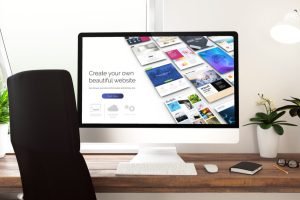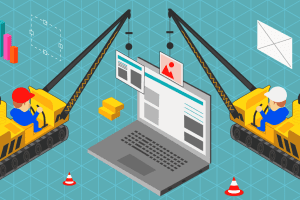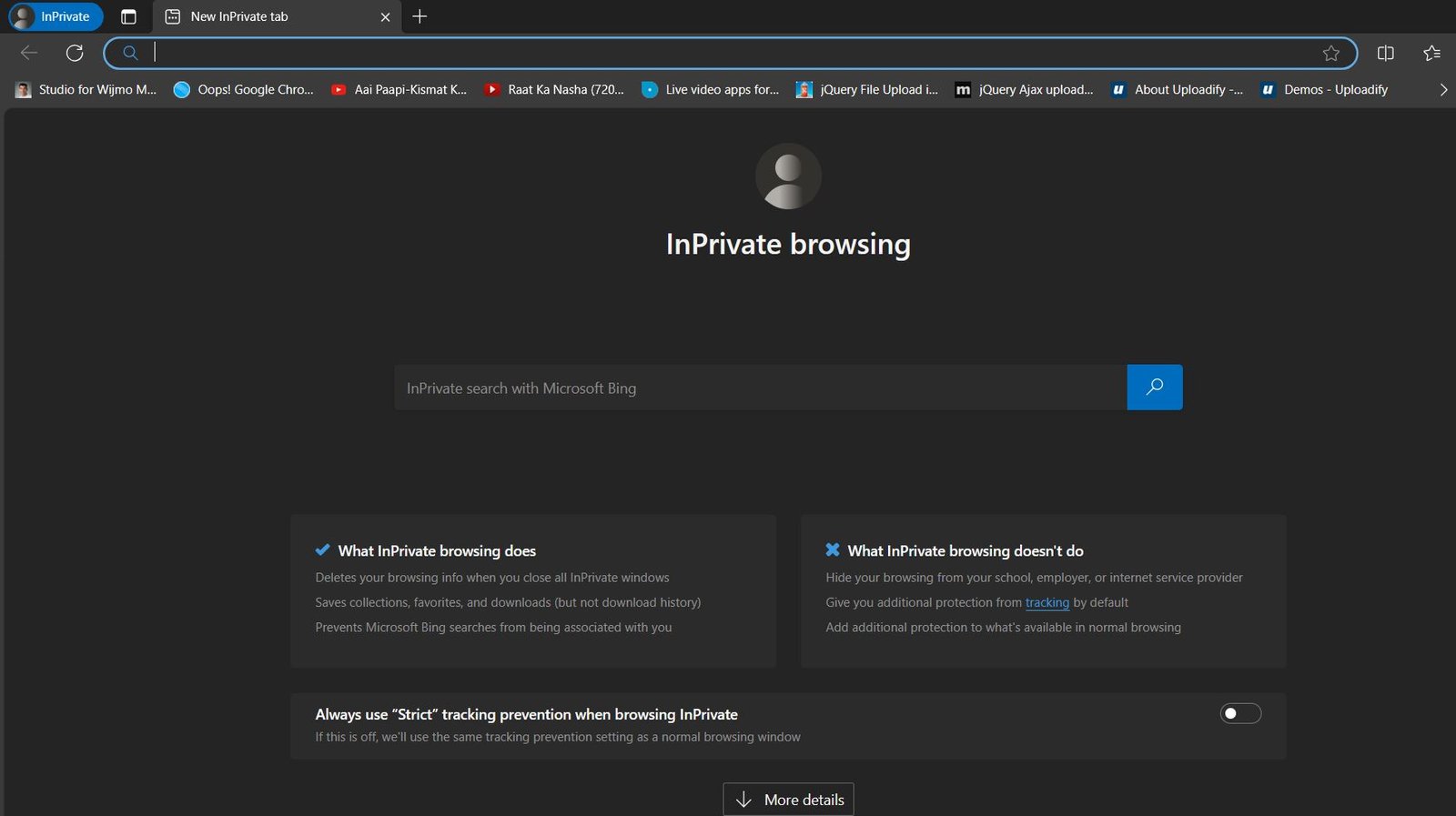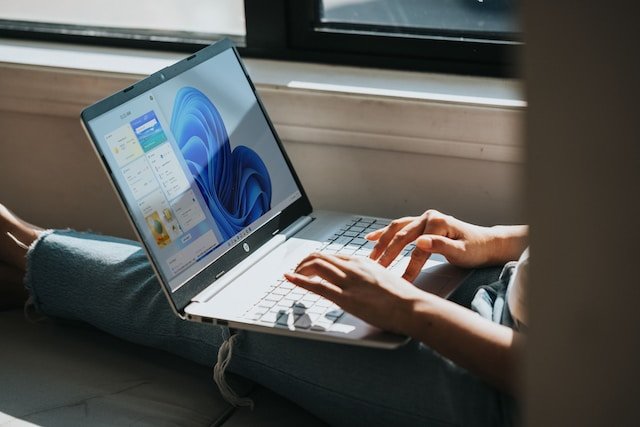InPrivate Browsing: Understanding the Privacy-Focused Mode
Microsoft Edge, the default browser on Windows 10 and 11, offers a privacy-focused mode called InPrivate browsing. This mode is designed to minimize the data collected about your browsing activity, ensuring that your online activities are less traceable.
What Does Microsoft Edge Do with Your Data While In Private Browsing Mode?
When you enable InPrivate browsing, Microsoft Edge temporarily stores certain information, such as your favorites and downloaded files, to provide a seamless browsing experience. However, this data is deleted when you close all InPrivate windows.
Here’s a breakdown of what Microsoft Edge does and does not do with your data while InPrivate:
Data Retained During InPrivate Browsing:
- Favorites: Your favorite websites remain accessible while InPrivate browsing.
- Downloaded files: Downloaded files are saved and accessible for future use.
- Extension permissions: Extensions you’ve granted permission to run can still operate while InPrivate browsing.
- Location data: Microsoft Edge may approximate your general location to provide relevant experiences like weather and news. This data is cleared when you close all InPrivate windows.
Data Cleared During InPrivate Browsing:
- Browsing history: Your browsing history, including visited websites, is not tracked or stored while InPrivate browsing.
- Cookies and site data: Cookies and other site data, such as login credentials and site preferences, are deleted when you close all InPrivate windows.
- Form data: Autofilled form data, such as your name and address, is not saved while InPrivate browsing.
- Cached images and files: Cached images and files, which temporarily store website data for faster loading, are cleared when you close all InPrivate windows.
- Passwords: Passwords entered while InPrivate browsing are not saved.
What InPrivate Browsing Does Not Do:
- Prevent your location from being tracked: Websites can still request your precise location even while InPrivate browsing.
- Associate your browsing history with a Microsoft account: Your InPrivate browsing activity is not linked to your Microsoft account.
- Save new passwords or form data: New passwords or form data filled in during InPrivate browsing sessions are not saved.
- Allow re-opening recently closed tabs and windows: Recently closed tabs and windows cannot be recovered from Settings and more > History > Recently closed in InPrivate browsing.
Enhancing Your Privacy While Browsing
While InPrivate browsing offers a degree of privacy protection, it’s important to note that it’s not a foolproof method for staying anonymous online. Websites can still track your activity through techniques like fingerprinting, and your internet service provider (ISP) can still see your browsing history.
To further enhance your privacy while browsing:
- Switch to Strict tracking prevention: In Microsoft Edge settings, set your tracking prevention level to Strict to minimize the amount of data websites can collect about you.
- Use a VPN: A virtual private network (VPN) encrypts your internet traffic and routes it through a server in a different location, making it more difficult for your ISP or other entities to track your online activity.
- Consider alternative browsers: Browsers like DuckDuckGo and Tor Browser are specifically designed for privacy-focused browsing.
Conclusion
Microsoft Edge InPrivate browsing can be a useful tool for protecting your privacy while browsing the web. However, it’s important to understand its limitations and take additional measures to safeguard your online anonymity.