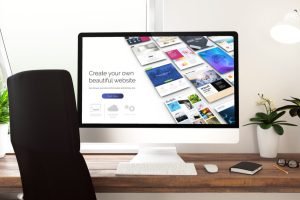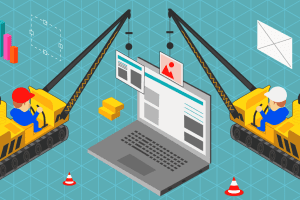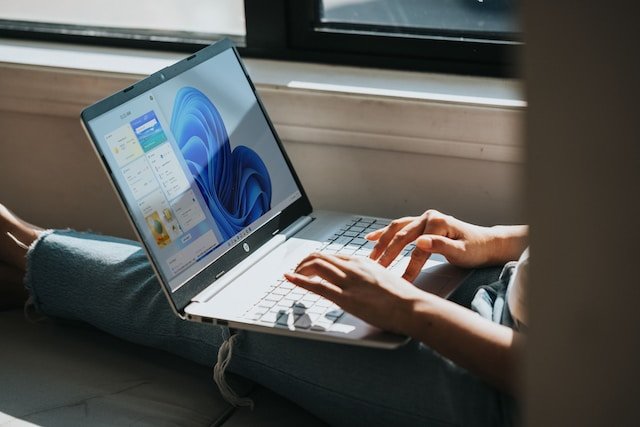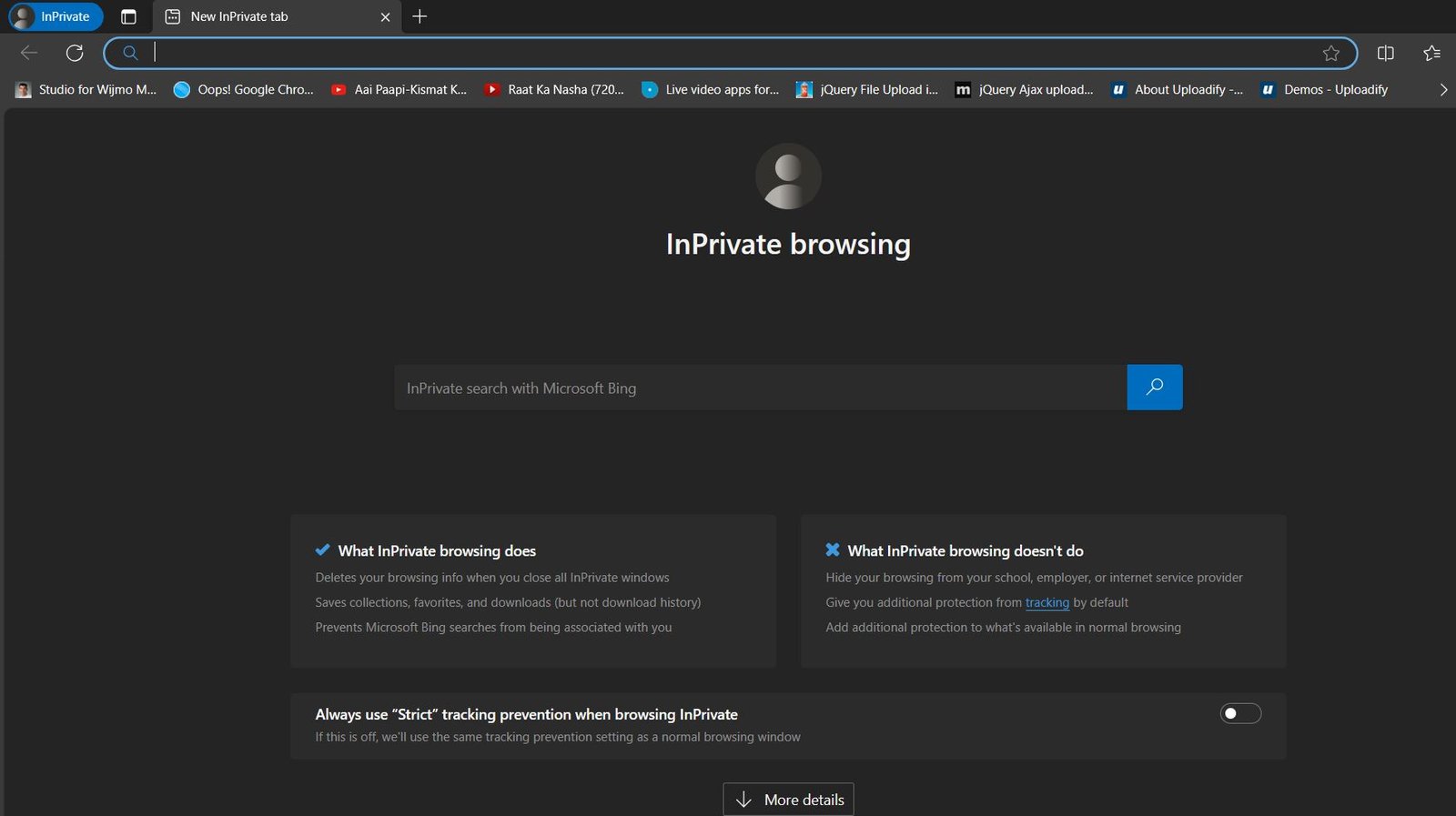Windows 11 is the latest operating system from Microsoft. It was released in October 2021 and is a major update from its predecessor, Windows 10. Windows 11 has a new look and feel, with a focus on simplicity and ease of use. It also includes a number of new features, such as the ability to run Android apps.
Here are some of the basics of Windows 11:

-
Windows 11 Start menu
The Start menu has been redesigned for Windows 11. It is now centered on the taskbar and includes pinned apps, recent files, and search suggestions.
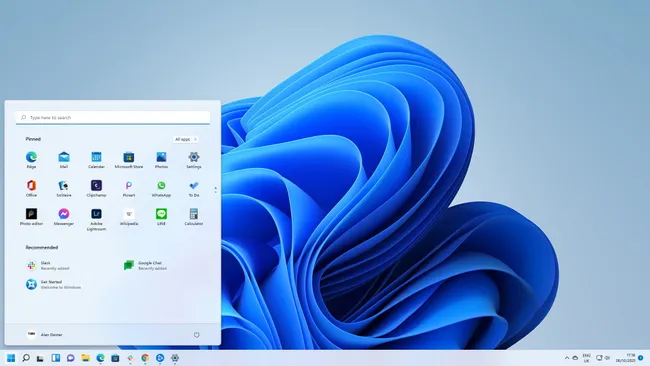
-
Windows 11 Taskbar
The taskbar has also been redesigned for Windows 11. It is now centered on the screen and includes icons for pinned apps and open windows. -
Windows 11 Action Center:
The Action Center has been renamed to Quick Settings and is now located in the lower-right corner of the screen. It includes quick access to settings, such as Wi-Fi, Bluetooth, and volume.
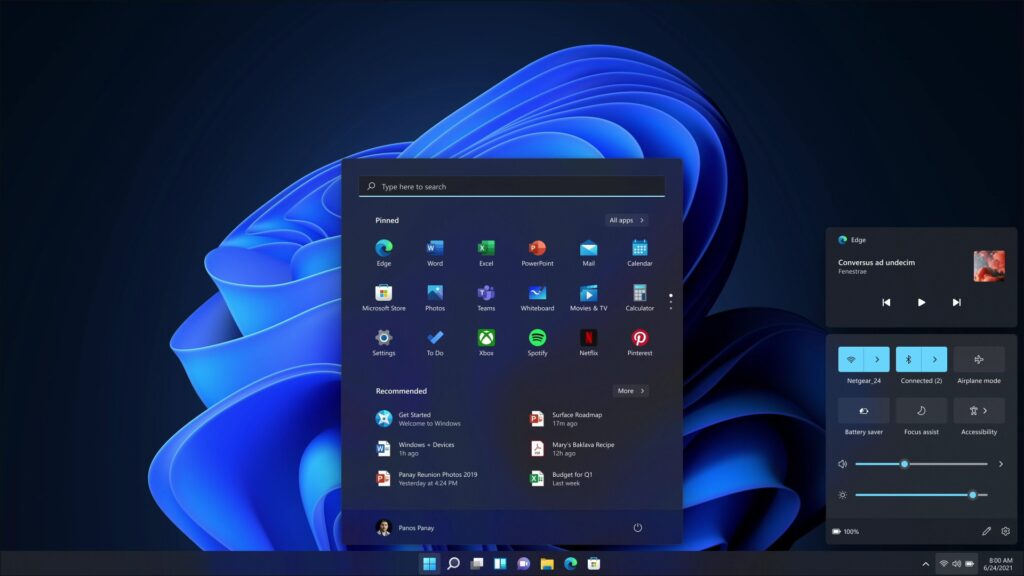
Windows 11 File Explorer
File Explorer has been updated with a new look and feel. It includes a simplified ribbon and a new icons.Windows 11 Settings:
The Settings app has been redesigned and includes a new search bar.

In addition to these changes, Windows 11 also includes a number of new features, such as:
Windows 11 Snap Layouts
Snap Layouts allow you to easily snap windows into different layouts on your screen.Windows 11 Widgets
Widgets are small apps that can be placed on your desktop. They provide quick access to information, such as weather, news, and sports scores.- Android apps: Windows 11 can now run Android apps. This means that you can download and use your favorite Android apps directly from the Microsoft Store.

:format(webp)/cdn.vox-cdn.com/uploads/chorus_asset/file/22910865/Screenshot__89_.png)
Overall, Windows 11 is a major update to Windows 10. It has a new look and feel, with a focus on simplicity and ease of use. It also includes a number of new features, such as the ability to run Android apps.
If you are using Windows 10, you can upgrade to Windows 11 for free. To check if your device is compatible, you can use the PC Health Check app.
Windows 11 Keyboard shortcuts
No mouse? No problem! Keyboard shortcuts provide alternate ways to do something you’d typically do with a mouse.
|
Press this |
To do this |
|---|---|
|
Windows logo key + Left arrow |
Maximize the app or desktop window to the left side of the screen |
|
Windows logo key + V |
Open the clipboard history |
|
Windows logo key + semicolon (;) |
Open emoji panel |
|
Windows logo key + H |
Open voice typing |
|
Windows logo key + S |
Open Search |
OneDrive
Save your photos and files in the cloud with OneDrive and access them from any device, anywhere. 5 GB of free OneDrive storage comes with your Microsoft account.